Time flies when you are having fun and learning, right? Time for the 6th blog in the series of transforming a local solution into a global, enterprise-grade Power BI solution. This episode will be spent on ownership and descriptions, why is ownership important, how to arrange it and how and where to put descriptions and documentation of what you shared with the audience.
As writing documentation is not everyone’s favorite job, I will share some aspects where you can easily add descriptions to artifacts in the Power BI Service and refer to useful reads to further document your solutions. But before we start talking about documentation, let’s first have a look at ownership.

Ownership
As first topic of this blog, I want to highlight ownership. Often small-scale solutions start as in initiative driven by individuals. When solutions evolve over time to be more mature and grow into global enterprise-scale solutions, it should not rely on individuals any longer. Similar to what I described in the episode of this blog series about sharing content, it should not be shared from personal workspaces but from app workspaces where multiple users have the right permissions to fix issues in case needed. Likewise, the solution should not be owned and maintained by individuals, but by a team. For example, a center of excellence or competence center could play a key-role in this setup.
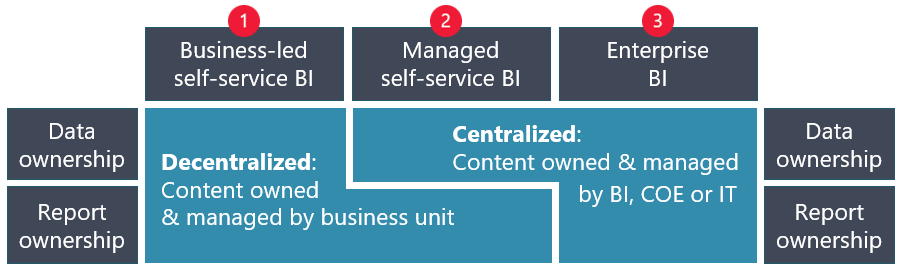
When the ownership of the solution relies within a Center of Excellence, it is important to communicate about this, so that users know who to reach out to. Within the Power BI Service, there are several ways to do this by using specific settings of each artifact. For reports, dashboards and apps, it is possible to fill contact information in the artifact settings. This information will appear in the top of the Power BI Service when the user opens one of these items.

Having ownership covered is crucial for the success of your solution. Imagine you are enjoying your well-deserved holiday, while the up-level manager wants to get access to the reports that you recently setup. If you are the only owner of the content, you will be the only user receiving the request for access, which will not be seen as you are offline. The manager will request access in the Power BI Service, but runs into some challenges as described in an earlier episode of this blog series about requesting access. Co-ownership of solutions will resolve this challenge partly, as the replacement of the main owner can process the request for access.
Ownership covers a lot more than only having people responding to access requests and communicating about the owner. The Power BI Adoption roadmap covers a lot more about content ownership and different strategies. I encourage you to read this great content!
Documentation & descriptions
As you might have already guessed based on above screenshot of the app and report settings, each of these artifacts also includes a description field. With that, you can add a functional description to it, so that the users get an understanding where the data in the report or app is about. From my own best practice, there are a few key elements that should be covered in the descriptions, being;
- Scope of the report, for better understanding where the content is intended for, but also to have clear what it does not cover to avoid misunderstandings or misinterpretations.
- Data source used, to manage expectations about the reliability of the content. For example, reports based on manually extracted data dumps are less reliable than reports based on data platforms or directly connected to source systems.
Also try to take the attention of your report consumers. Why should they start using your content? Though, be aware that you only have limited characters to fill. Avoid writing lengthy texts in these description fields and try to keep it short and to the point.
It is not only the descriptions that are important. In case of a dataset that you share for reuse across the organization, it is important to communicate clear about the definitions used which have led to the calculations that are included in your dataset. I always encourage people to add descriptions to objects in Power BI for every item that you added to the dataset, such as measures, calculated columns and security roles. I wrote a blog on this topic where I also explain how you can add descriptions to your data model, as part of the data model itself.

All descriptions can be used to generate a new Power BI report including all details about the data model. You can do this by leveraging the Dynamic Management Views (DMVs) to query this data. Also, you can use the External Tool for Power BI that I built, called the model documenter. The report generated can easily be published to the same Power BI workspace as information for the users.
Besides the descriptions and generated documentation, some functional documentation on the how and why of the data model, report, visualizations and more is beneficial as well. More mature solutions deserve to be well described to ease handover to colleagues and inform users about the background of all aspects.
All this documentation can be saved in a central place which can be added to the Power BI App settings as support site. The easiest setup would be to have a SharePoint site containing all documents associated with the solution, but of course you can also use the Support Site option to refer to ticketing systems like TopDesk or ServiceNow to log incidents and questions.
Although documenting is not the most popular activity to do, I personally believe this is a key aspect of enterprise grade solutions. At least some basic elements should be covered so that others can easily understand what the content is about when they access your report, dashboard or app.
With this, I want to close the topic about ownership and descriptions. There is one more episode in this series to come, which will be about endorsement and it can be used to identify global enterprise-grade solutions.

Pingback: Transform a local into a global Power BI solution – Introduction – Data – Marc
Pingback: Power BI Workspace setup – Part 2 – Data – Marc